Create and Login with Your CWL Account
Once you have created a local Lifelong Learning account and registered for a program you will receive an email requesting you to set up your CWL.
You will need a UBC CWL username and password to access your course and to log back into your Lifelong Learning Student Portal. After you receive your receipt email, you’ll receive a second email titled Action Required: UBC Campus-wide Login (CWL) Account Setup from info[AT]lifelonglearning.svc.ubc.ca. Follow the instructions listed in the email to create your CWL or use our detailed, step-by-step instructions below.
Contact us if you have any questions or need assistance.
Creating your CWL
Once you have created a local Lifelong Learning account and registered for a program you will receive an email titled Action Required: UBC Campus Wide Login (CWL) Account Setup. In this email select the link to request a Student, Applicant, External Student Portal SecureLink and enter in your email address and your student number provided to you in the email. See below for an example:
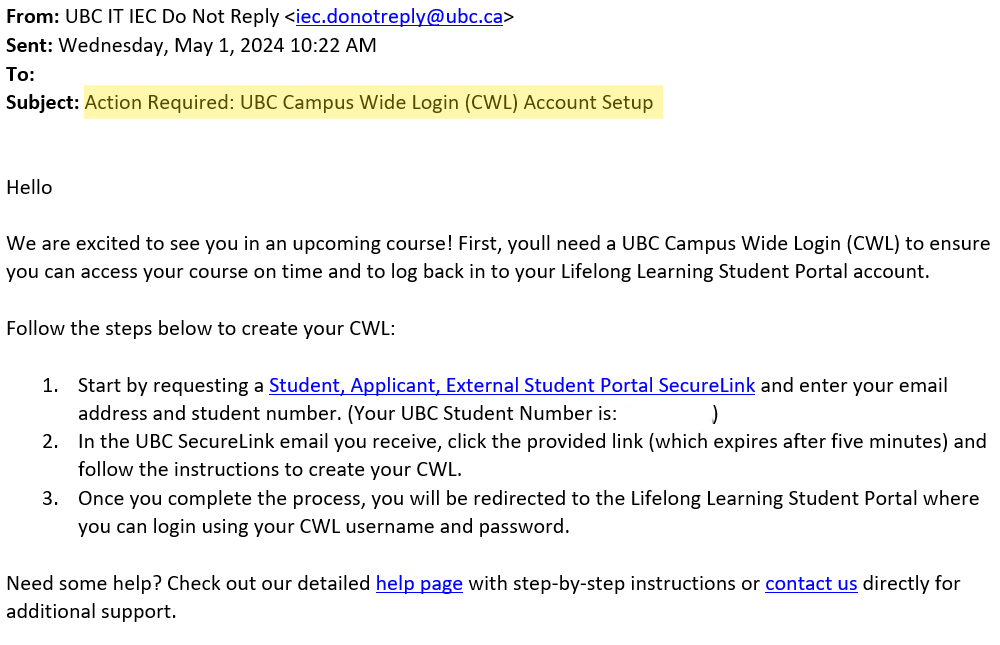

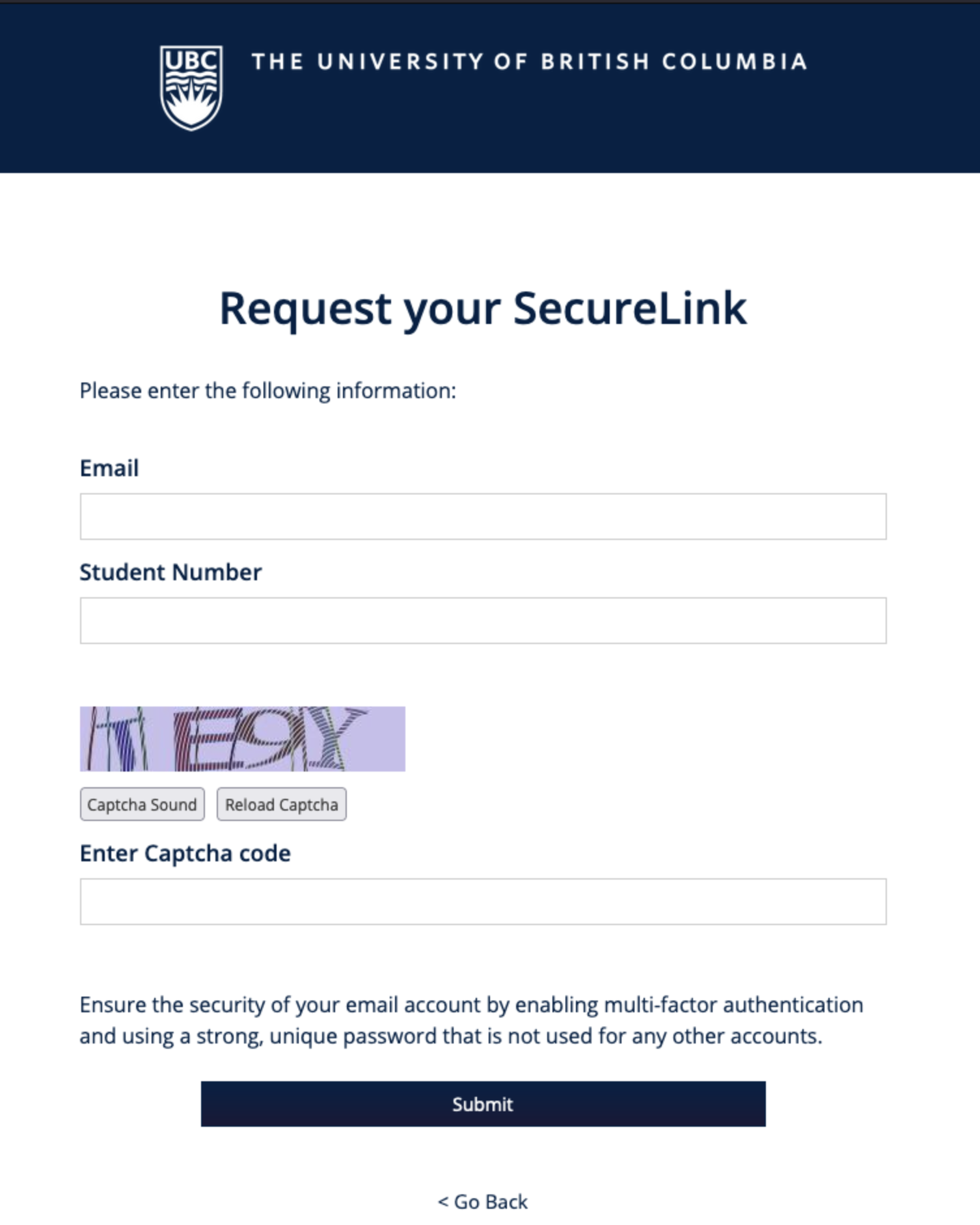
Note: this email may take a few minutes to make it to your inbox, and please be sure to check your spam/junk folder.
Once you’ve entered in the relevant information, you’ll receive another email titled UBC SecureLink from the UBC Identity Broker. Please note that this email expires after five minute
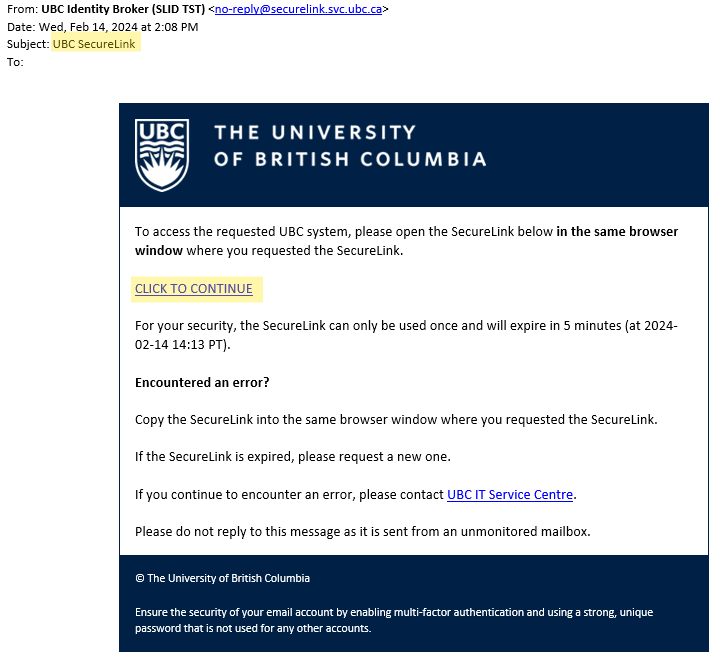
This email will contain the SecureLink you can use to create your CWL username and password. Click the link and follow the instructions on the webpage.
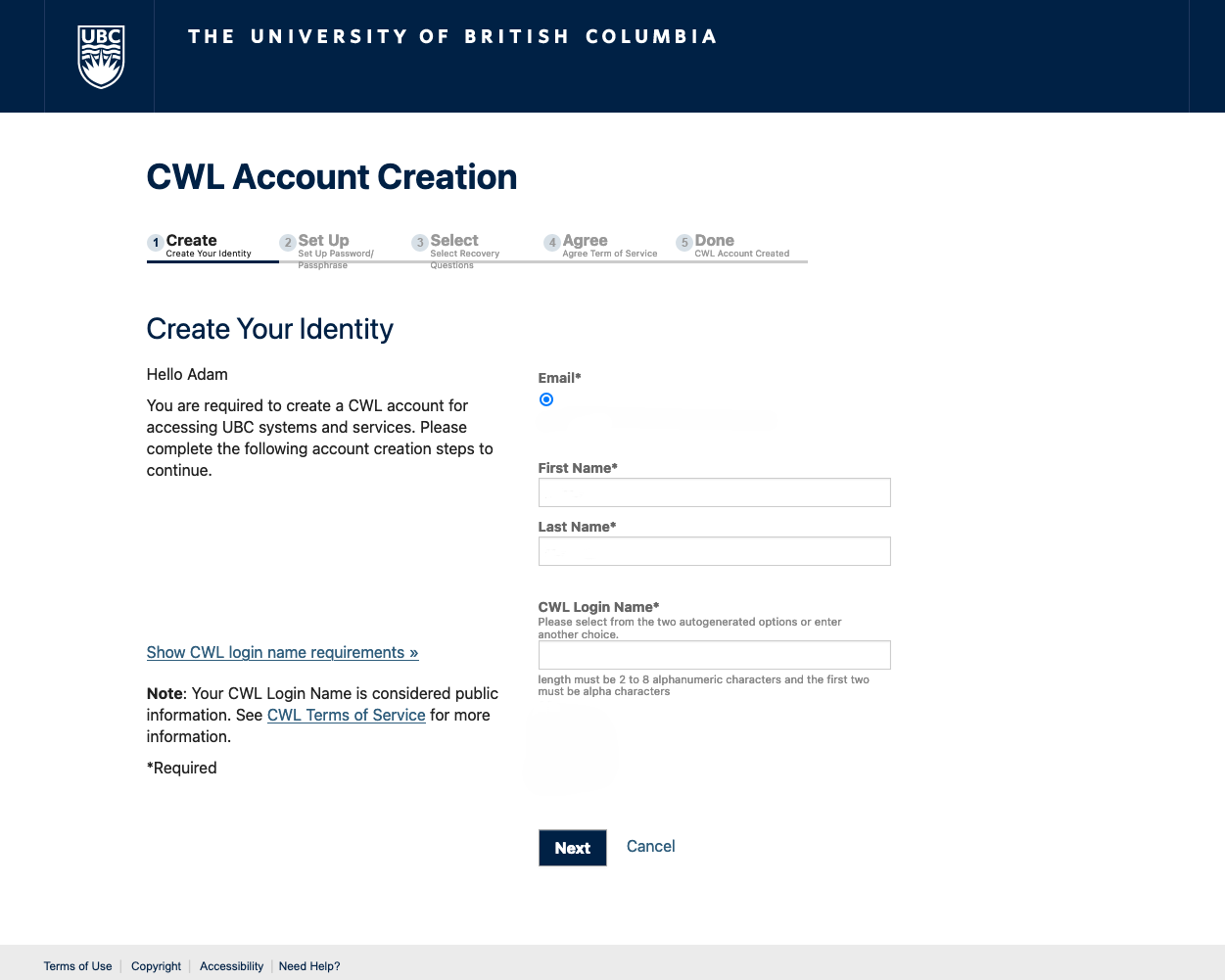
The last page in the process will confirm your CWL account creation. You’ll need to remember your username and password.
Using your CWL username and password, log back in to the Lifelong Learning Student Portal using Option 1: I have a UBC Campus-wide Login (CWL). You’ve now done everything you need to ensure you’re ready for the start of your course.
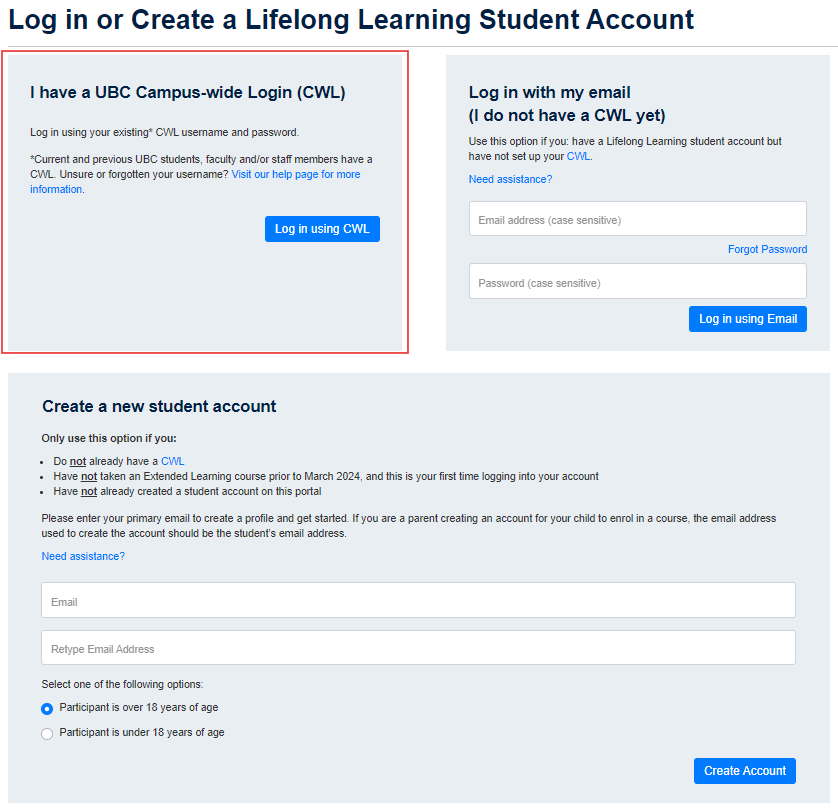
Note: once you have used your UBC CWL to log into the Lifelong Learning Student Portal, your temporary account login (email address and password) are no longer active, and you must use your CWL details to log in when accessing the student portal or enroling in future courses.
Frequently asked questions
A CWL is your UBC online identity. It gives you access to online UBC resources with a single username and password. You’ll need to have one set up in order to access your course materials. Follow these instructions to set up your CWL.
A Lifelong Learning Student account can be created with just an email address when you create a student profile on our website using the I’m a new Lifelong Learning student option. This account can be used to enrol in courses, but it is no longer active once you have logged into the Lifelong Learning Student Portal using your CWL credentials. If you have previously logged in to the student portal using your CWL, you must continue to log in with your CWL when enroling in courses.
- Select Option 2: Log in with my email (I do not have a CWL yet) on the login page.
- In the Email/username field, enter in the email address you’ve used previously to register in the Lifelong Learning registration system.
- After entering in your email address, click the Forgot Password button directly below the Email/username field.
- You’ll then receive an email from info[AT]lifelonglearning.svc.ubc.ca with the subject The University of British Columbia New Account. The email will contain a link that will allow you to set a password.
- Once you’ve successfully set your password, you’ll receive another email from info[AT]lifelonglearning.svc.ubc.ca with the subject The University of British Columbia Password Changed.
- Navigate back to the login page and log in with your email and new password under Option 2: Log in with my email (I do not have a CWL yet).
If you’ve previously taken a course with Continuing and Professional Education prior to June 2024 you will not have a Lifelong Learning Student Account with your course history.
In order to register into the new Lifelong Learning system you can do the following:
- I have a CWL:
Select Option 1: I have a UBC Campus-wide Login (CWL) on the login page to log in with your CWL credentials. - I do not have a CWL:
Select Option 3: Create a new student account on the login page. Follow the password retrieval instructions noted above.