Pay an Invoice
Ready to complete your enrollment? After registration, you may receive an invoice that needs to be paid to secure your enrollment. Payment can be made with Visa®, Visa® Debit, Mastercard®, Mastercard® Debit, and American Express®.
If you’re located outside of North America and experiencing payment issues, try accessing the site through a VPN. Have a discount code? See the discount page here.
Invoice Payment Options
1. Log into the Lifelong Learning Student Portal
Log in to the Lifelong Learning Student Portal using the same method you used when registering. Don’t create a new account.
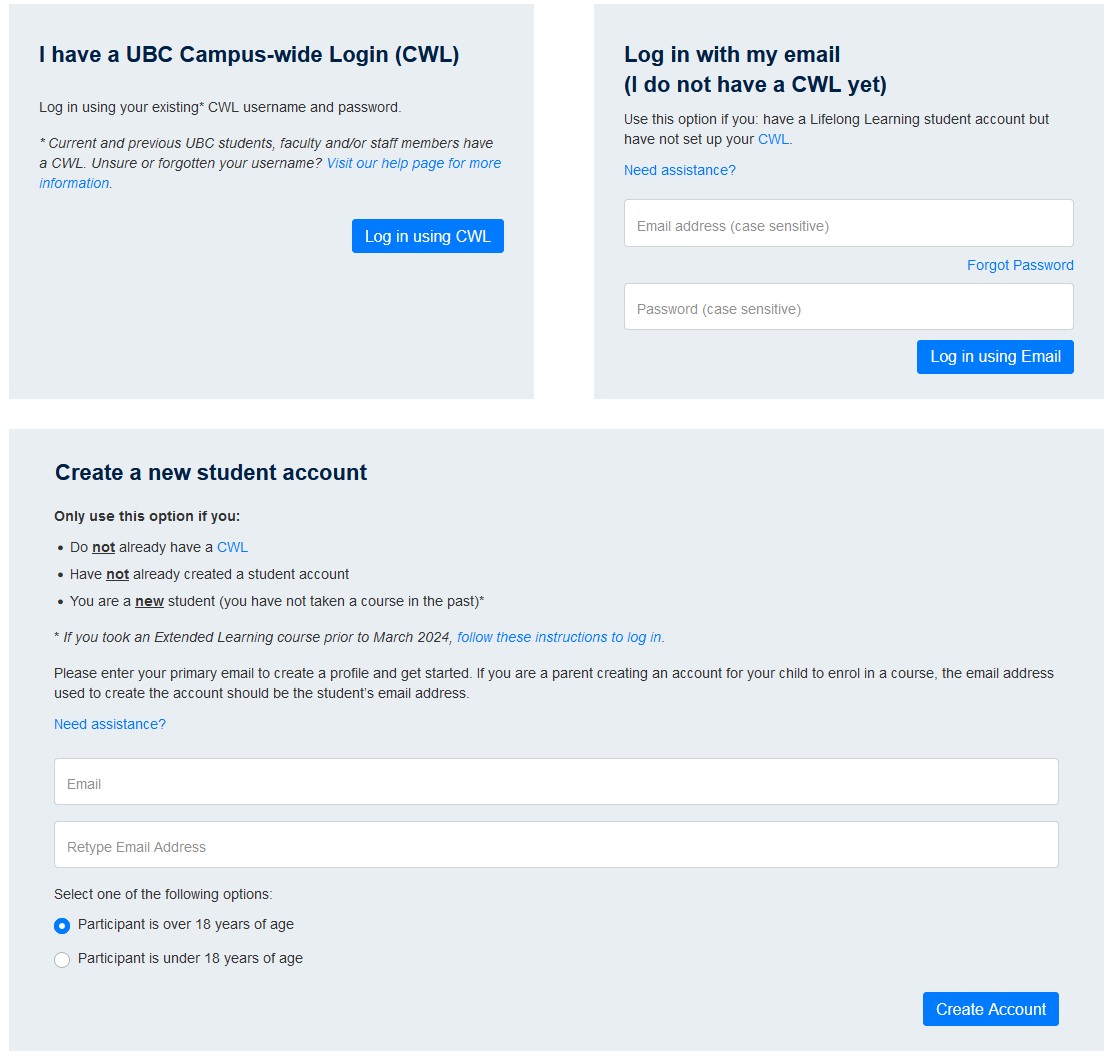
2. Go to ‘My Invoices’
Once logged in, you’ll see your Student Portal Home Page with any balance owing displayed in the top right corner. From the left menu, select ‘My Invoices’.
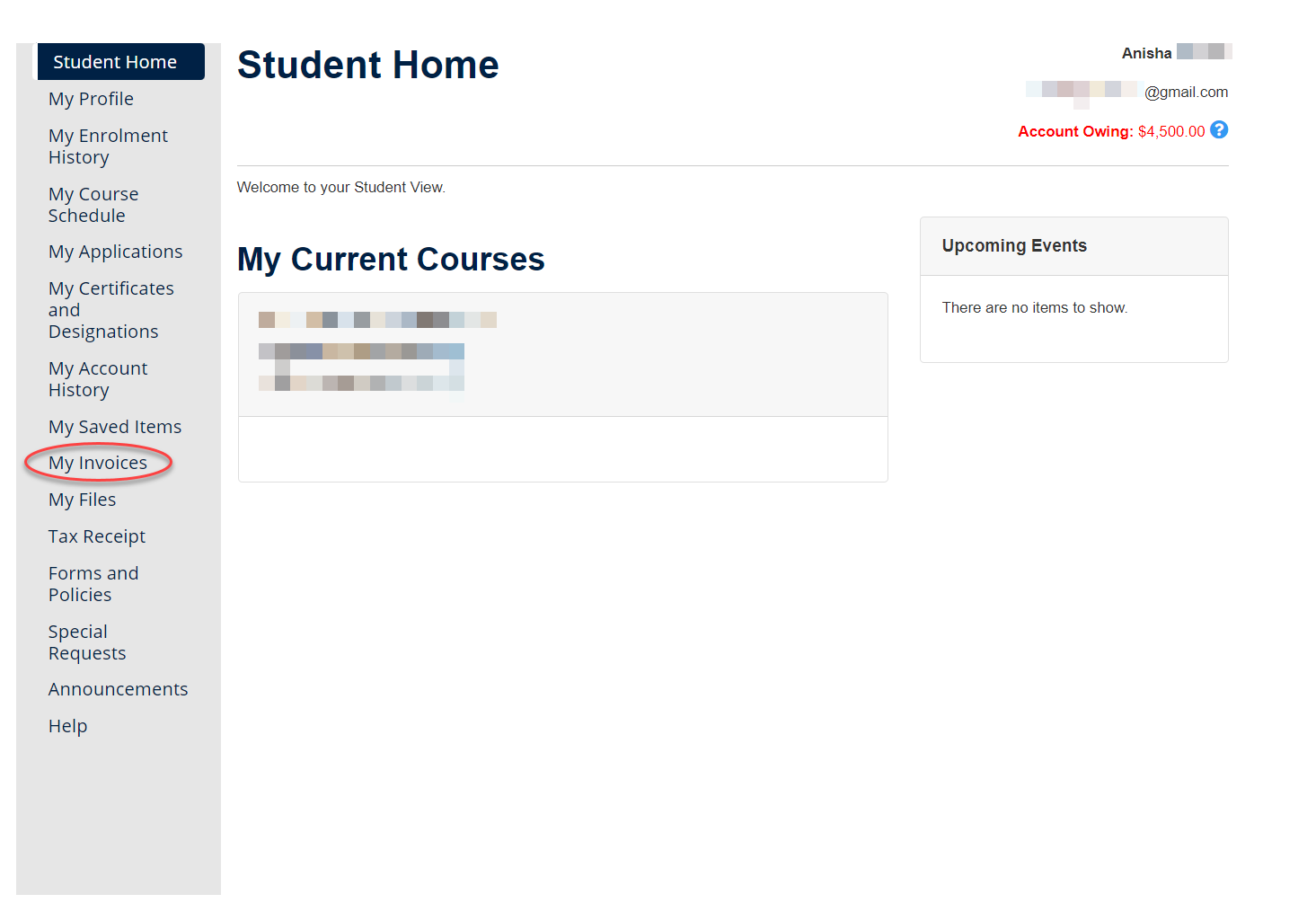
3. Select Your Invoice
On the My Invoices page, select the invoice you’d like to pay and click ‘Pay Selected Invoices’.
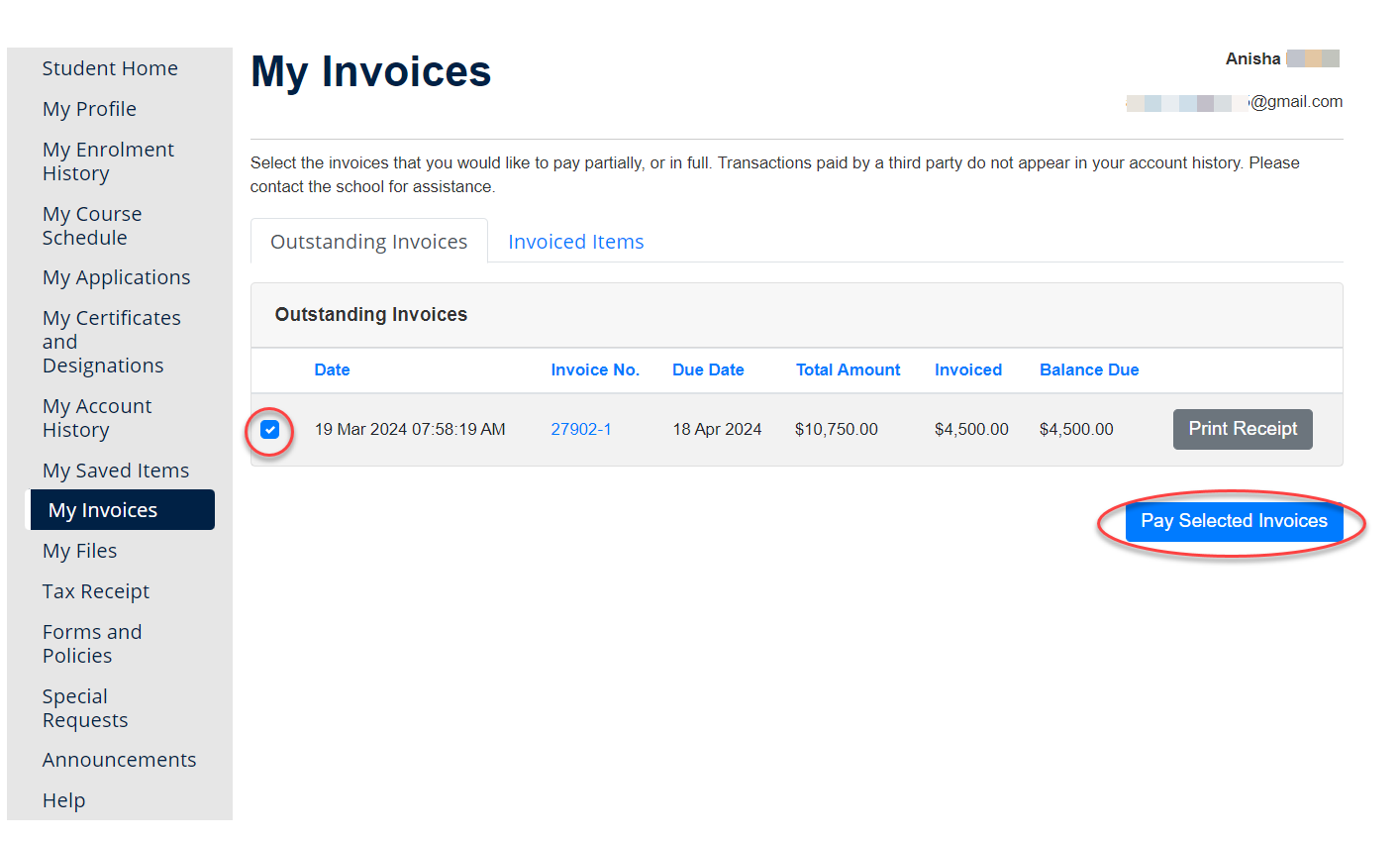
4. Choose Your Payment Amount
On the ‘Enter Invoice Payments’ page, you can:
- Pay the full amount: Leave the amount unchanged and click ‘Continue to Payment’
- Make a partial payment: Adjust the amount to pay what you’d like, then click ‘Continue to Payment’

5. Confirm Amount and Accept Payment Policy
Review your payment amount. If it’s incorrect, click ‘Back’ to make adjustments. If correct, check the Policy Confirmation declaration checkbox and click ‘Continue Checkout’.
(View full payment policies here)
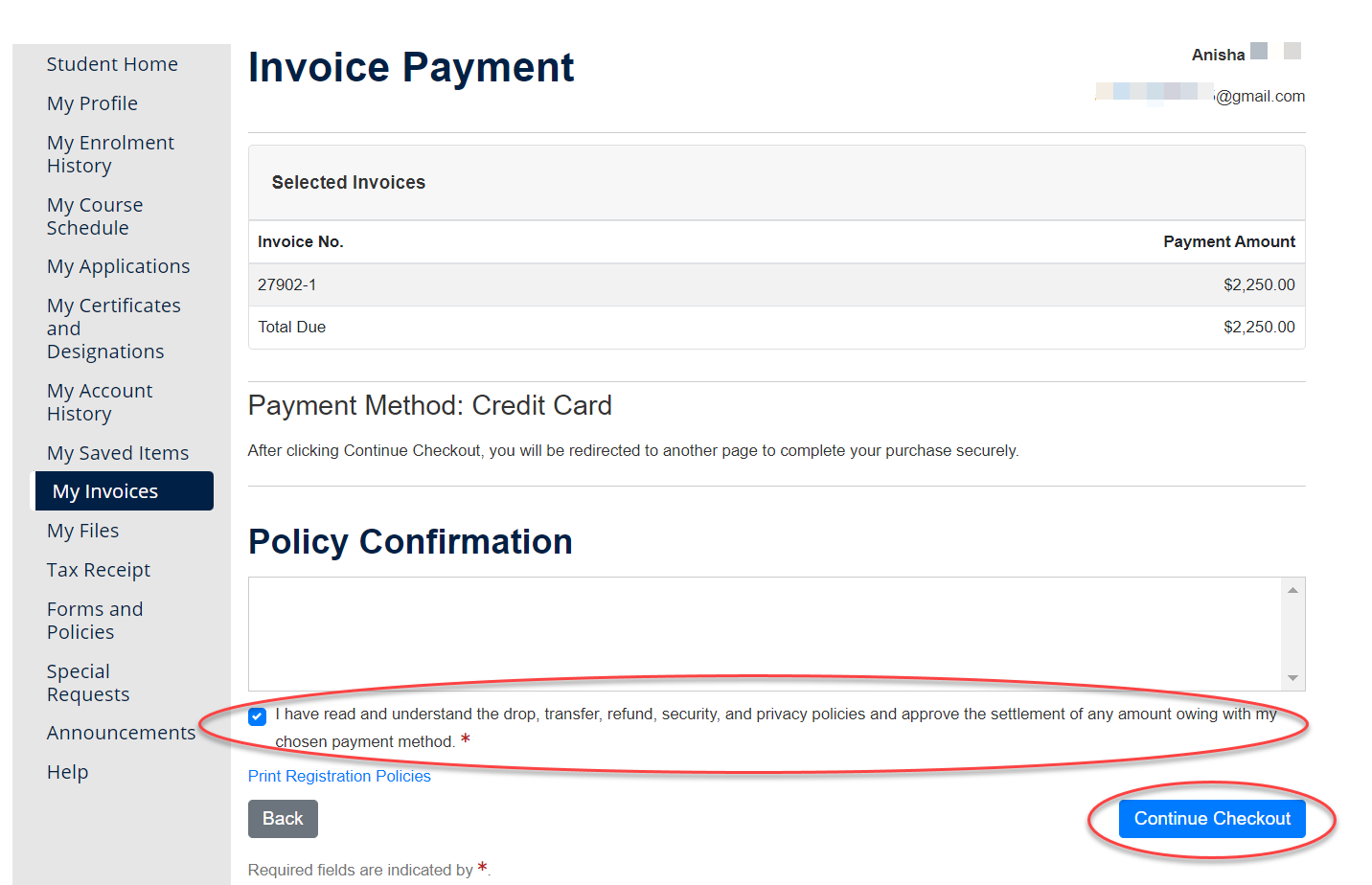
6. Complete Payment
You’ll be directed to a secure payment page. Enter your credit card and billing information, then click ‘Continue’ to process your payment.
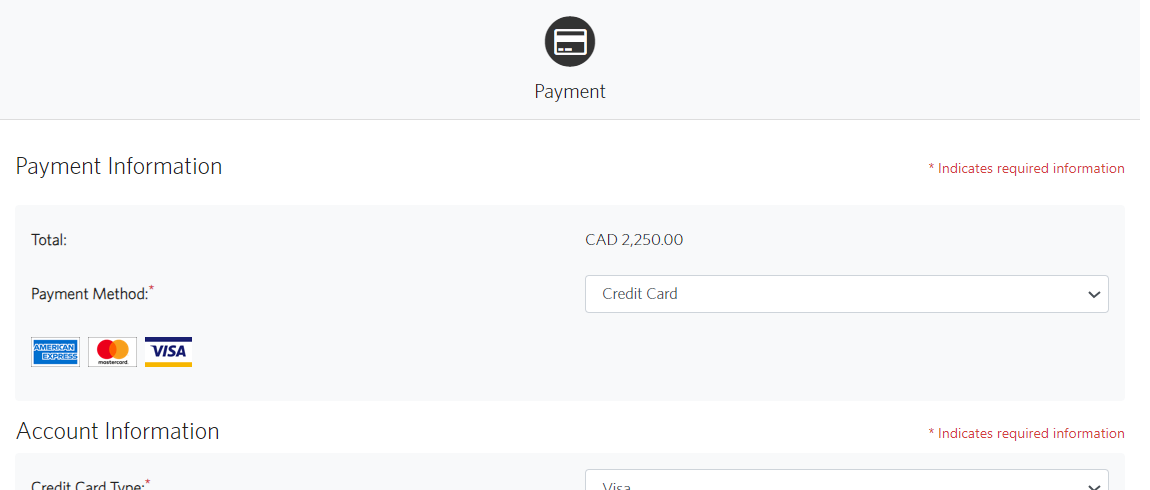
7. Payment Confirmation
Once your payment has gone through successfully, you’ll see the Invoice Payment Receipt page with your payment information and the amount paid to the invoice.
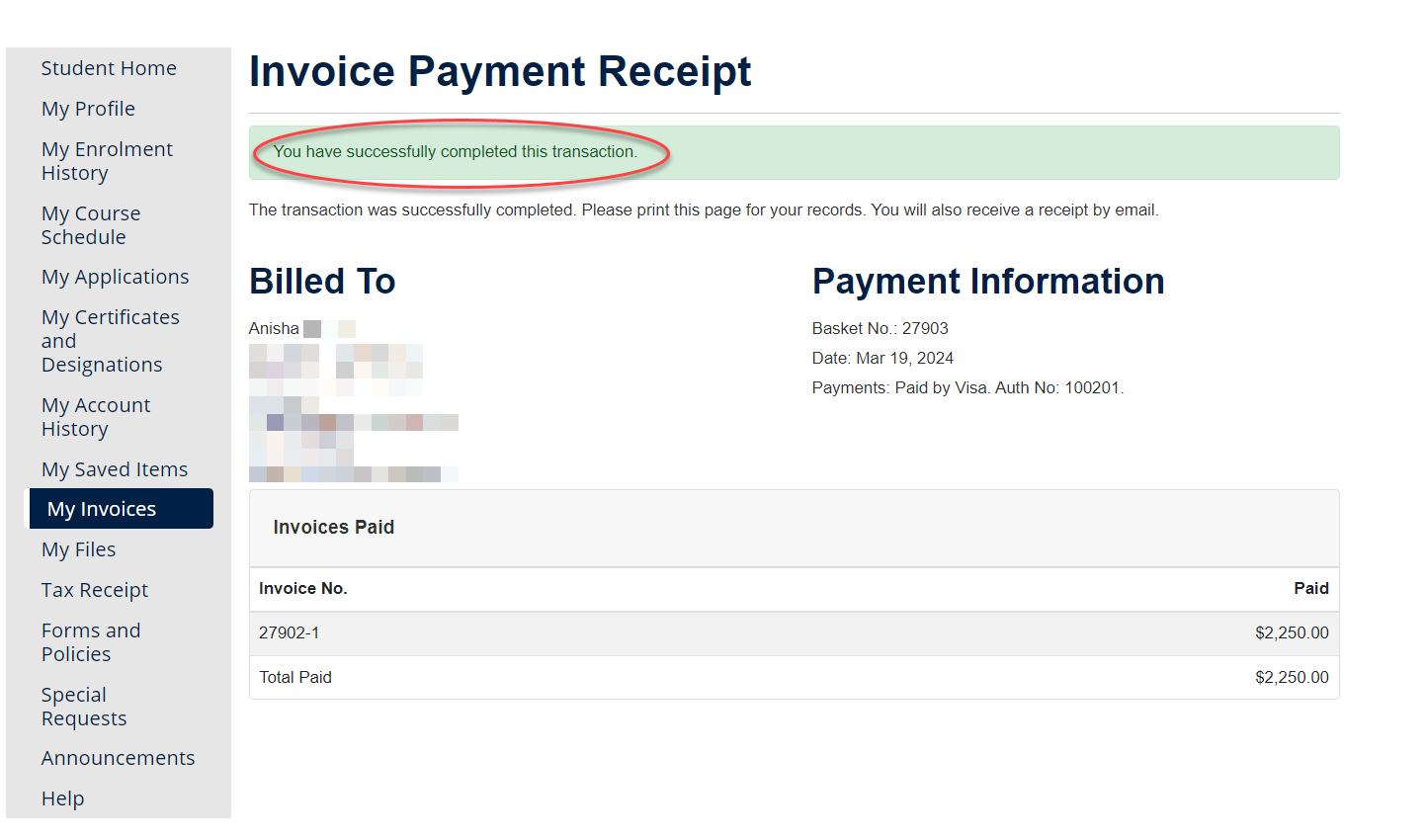
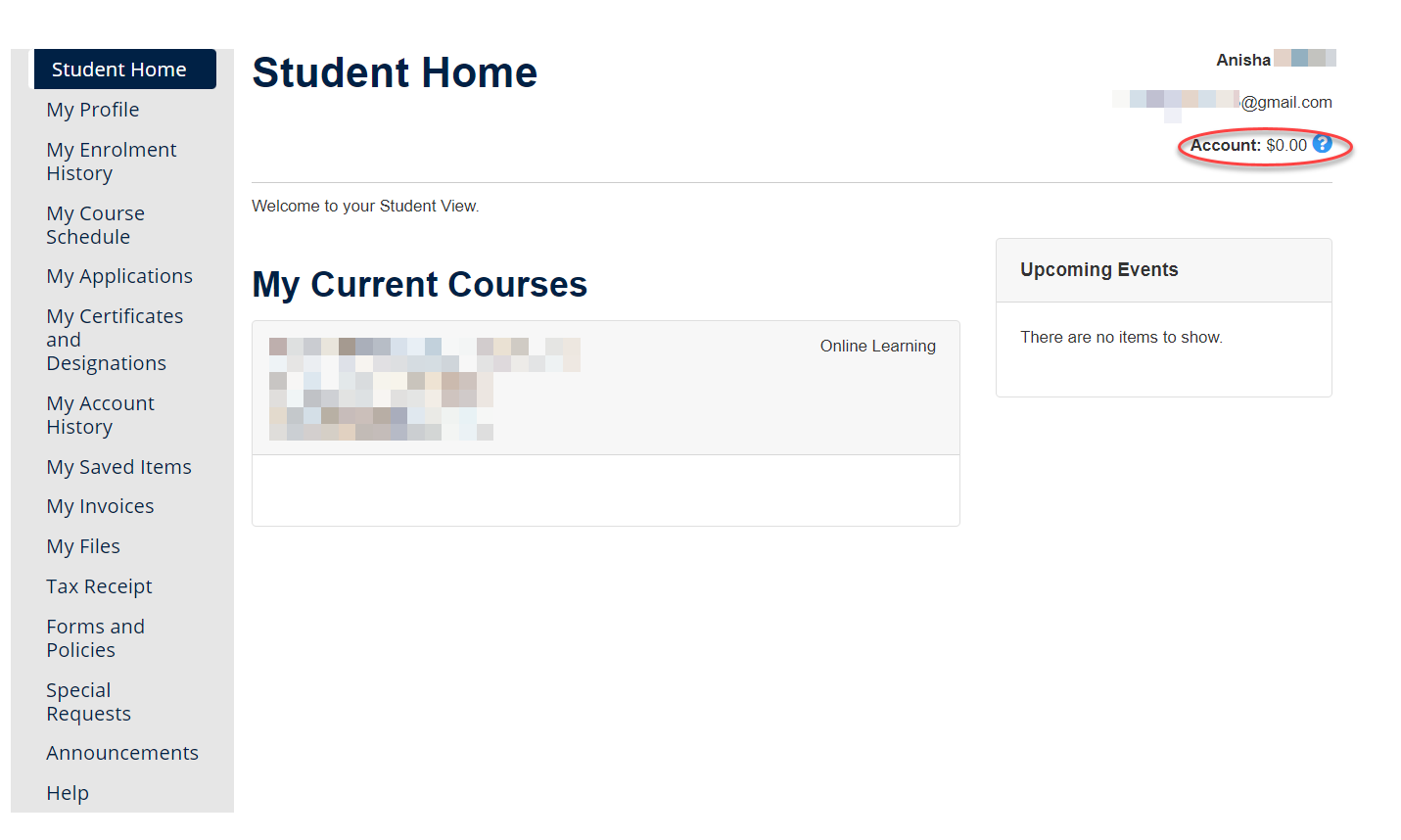
If you encounter any issues with the final payment process please contact us.
Is a family member, friend, or colleague paying for you? They’ll need your invoice number and original invoice date to complete the payment.
Before Starting, You’ll Need:
- Your Invoice number
- Your Original Invoice Date
1. Go to the Public Invoice Payment Portal
Have the person paying visit the Public Invoice Payment Portal. They’ll enter your invoice number and original invoice date, then choose between full or partial payment.
For partial payments, they’ll be prompted to enter the payment amount. Once complete, click ‘Next’.
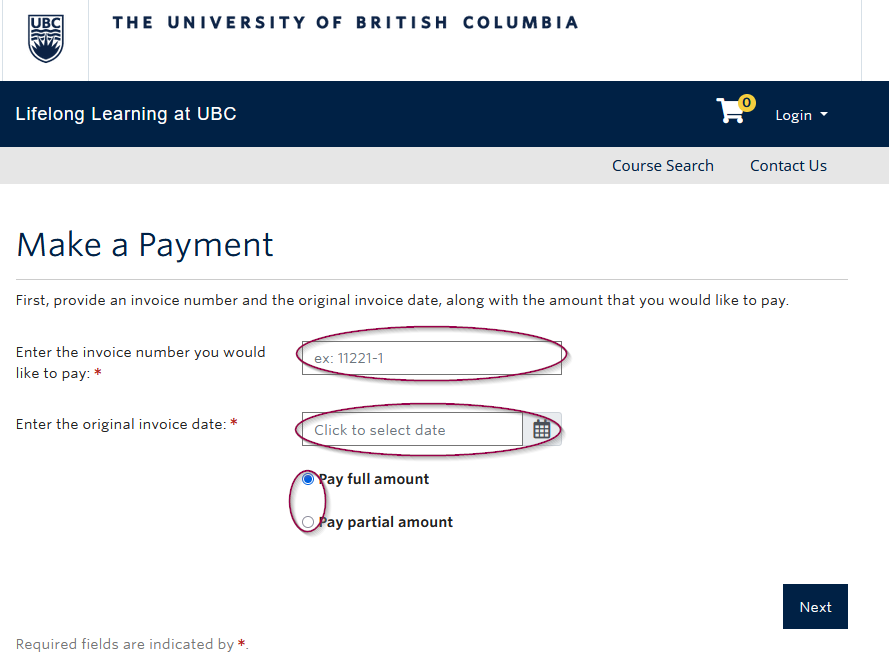
2. Enter Information and Accept Payment Policy
On the ‘Make a Payment’ page, they’ll enter their first name, last name, and email address. They must check the Policy Confirmation declaration checkbox, then click ‘Continue Checkout’.
(View full payment policies here)
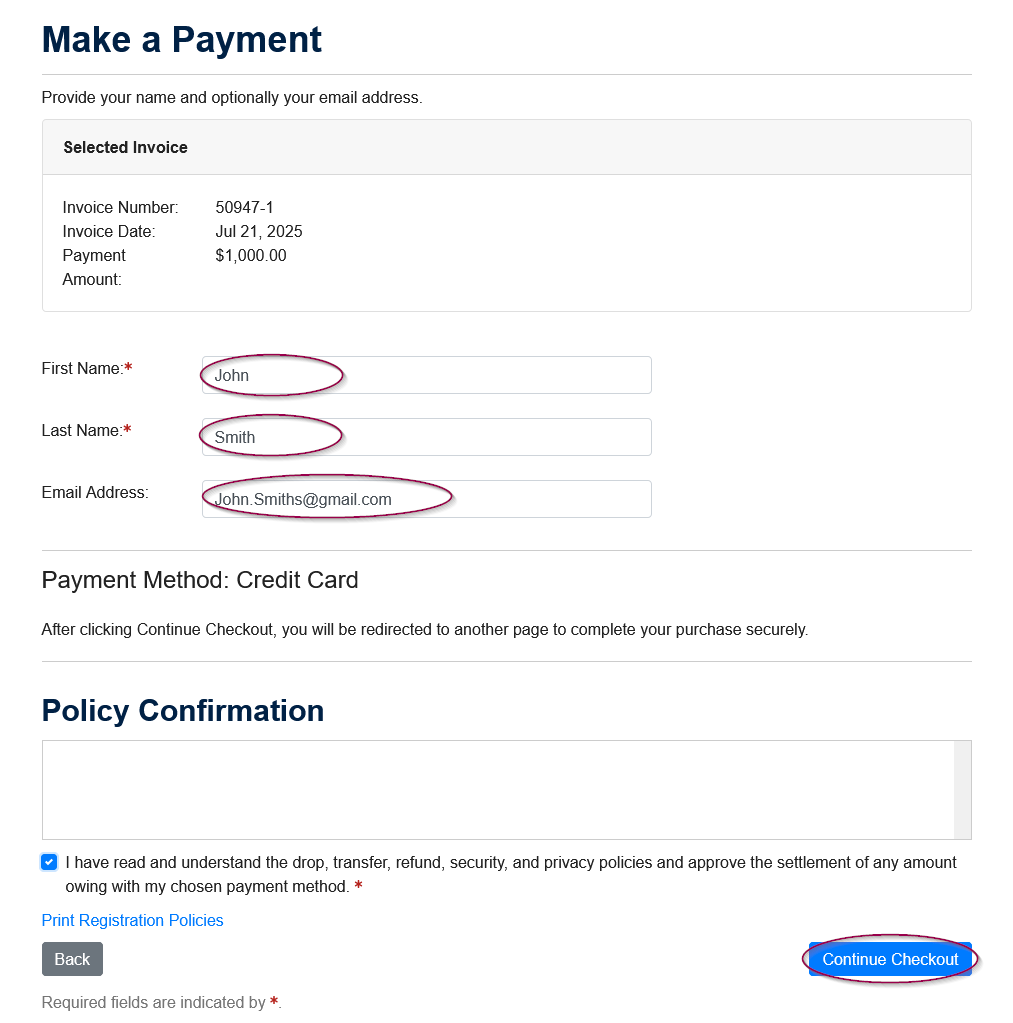
3. Complete Payment
They’ll be directed to a secure payment page to enter credit card and billing information. After clicking ‘Continue’, the payment will process.
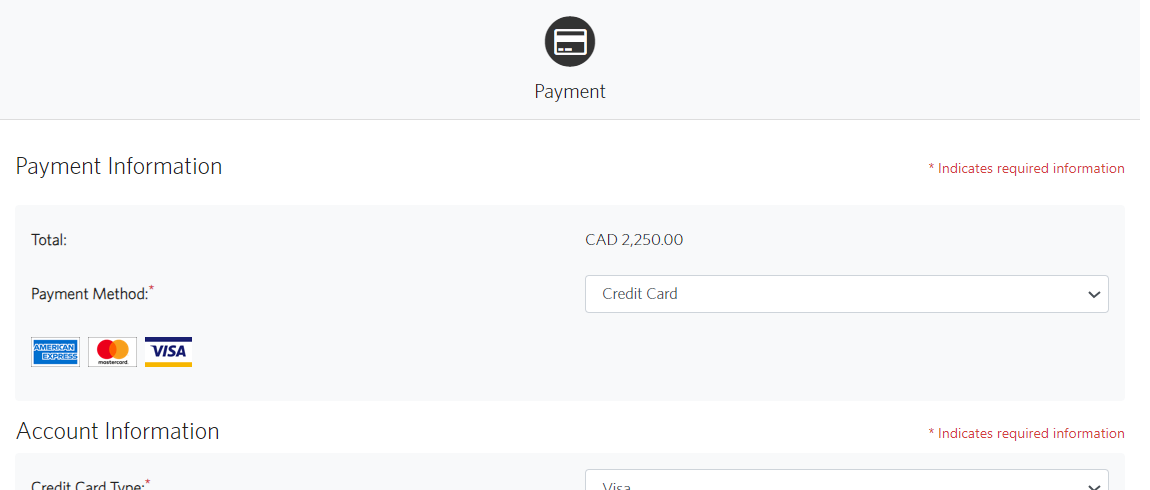
Payment Confirmation
Once processed, they’ll see a ‘Payment Confirmation’ page with transaction details and a breakdown of the payment. If they provided an email address, a receipt will be sent automatically to them, and you as well.
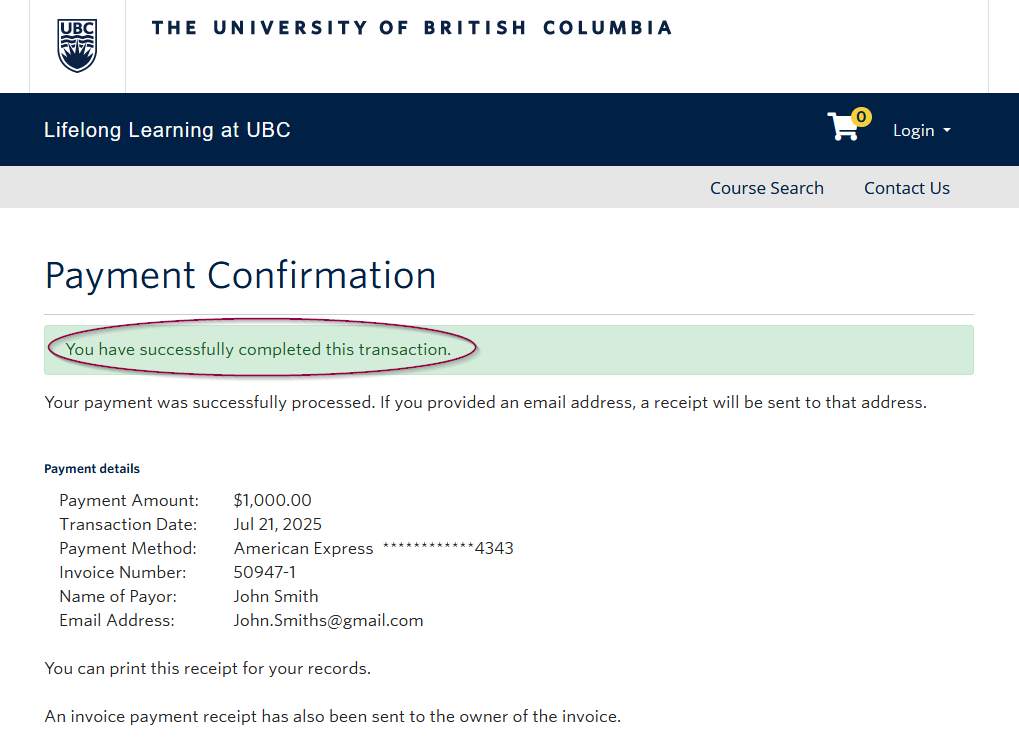
If you have a discount that has been arranged for your enrollment, you will be supplied a discount code by either a member of the Continuing and Professional Education team, or your sponsor. If you have not been given a discount code or are unsure, please connect with us for support.